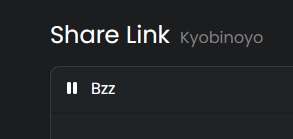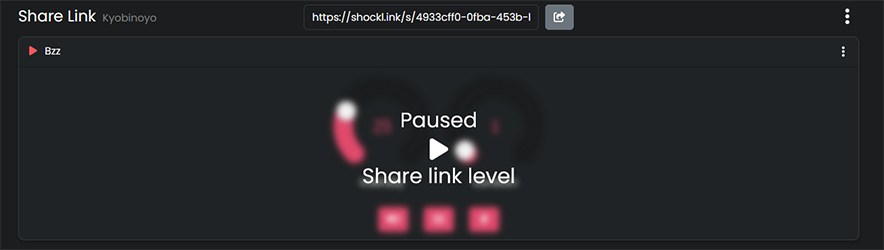Share links
What is a Share link?
Share links are a great way to give people control of your shockers without the need of a OpenShock account.
What you need
How to create a Share link
- Create the Link:
- Open OpenShock.app.
- Go to the Share Links section.
- Click Add new share link!
- Give it a name.
- (optional) Set an expiry date.
- Press Create
- Your new share link should popup as a new entry on the page.
Images
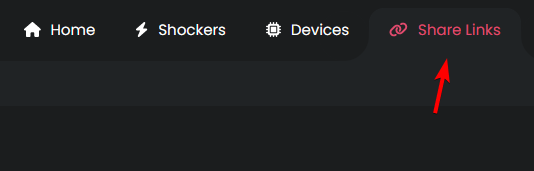
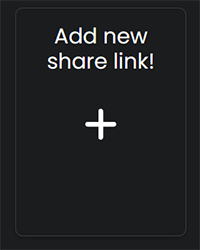
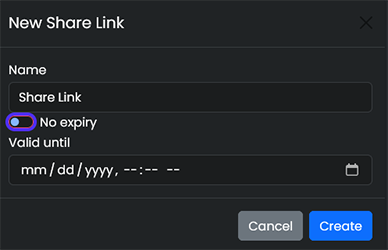
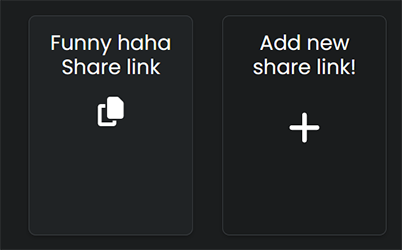
- Add a Shocker to the Link:
- Click on the newly created link.
- Open the Context Menu (the three dots on the right side open the context menu of the link.)
- Click on Add shocker
- Select your Shocker.
- Press Add (repeat that to add more shockers)
- You should be able to see the shockers controls now.
Images
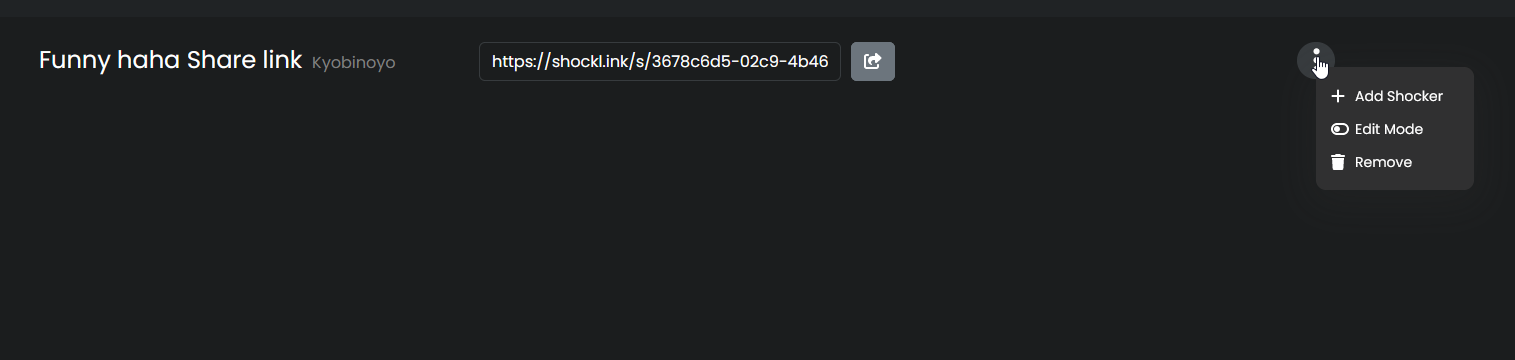
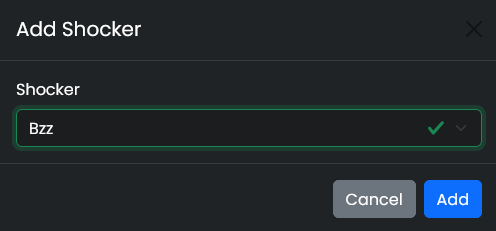
That's it.
Everyone you send the share link to can now control your shocker. 🎉
Tip
Create multiple share links for different people to have better control over who can shock you!
Customize your Share link
Info
You can set limits to intensity, duration or what kind of command someone can use for each share link.
You can also Pause the link so nobody can send commands with this link.
Edit the limits
- Go to your share link page and select the share link you want to edit.
- Open the share links Context Menu
- Select Edit Mode.
- The shocker controls should change to orange indicating the Edit Mode.
- Set the maximum intensity, duration and choose what kind of command can be send.
- To exit the Edit Mode open the share links context menu and select Edit Mode again. This will return the controls to their normal color.
Images
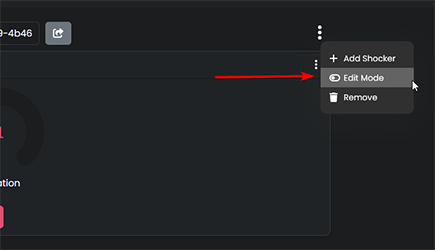
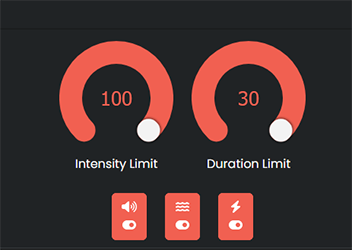
That's it. 🎉
Pause your Share link
Info
A paused link will not accept any commands.
- Go to your share link page and select the share link you want to pause.
- Click on the little pause icon next to the share links name.
- It should now blur the shocker controls telling you it's paused.
- Click on the little pause icon next to the share links name.
- To un-pause the share link again simply click on the
Play Icon.
Images